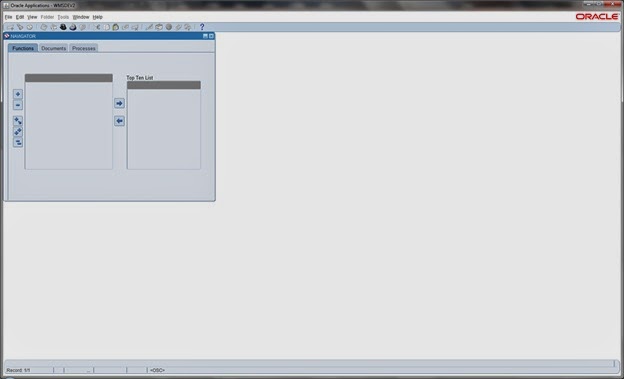I got an opportunity to perform a fresh new install of Oracle's latest E-Business Suite (also called Oracle Apps or Oracle Applications or Oracle EBS) version R 12.2.3. Oracle documentation mainly depicts the procedure to install both application and database on the same server be it Linux, Unix or Windows. In this note, I am sharing the overall steps, documents that I followed for the installation on a two node (also termed as Split-Tier or Multi-Node) configuration with different operating system (OS) configuration.
Configuration:
Database is on HP-UX Itanium 11.31
Application services on Linux x86-64 bit (Oracle Linux 6)
Split-Tier (Mixed-OS, Multi-Node) EBS Installation steps in a nutshell:
- Create stage directory on your database server (HP Unix).
- Run Rapid Install on the database tier node (HP-UX) and Chose "Create a new configuration" option during the Rapid Install.
- Create stage directory on your application server (Linux x86-64).
- Copy "conf_
.txt" from the database tier node to apps tier node. - Run Rapid Install on the apps tier node. Choose "Load the following saved configuration" and browse to the config file.
- Make sure the installer runs with no errors on each tier node
Pre-requisites:
- Download the entire Oracle EBS R12.2 software for both HP UX Itanium and Linux x86-64 from edelivery.oracle.com.
- By default, the software comes with RapidWiz (or Rapid Wizard) 12.2.0.46. You need to download the startCD 47. This is mandatory for mixed-OS or Split-tier.
- Do not use NFS mount to stage the software on the database server. Please use local filesystem.
How to check the version of Rapid Wizard (rapidwiz):
You must unzip the 3 parts of Oracle E-Business Suite Release 12.2.0 Rapid Install StartHere. After extracting the Start CD to a mount point say /mnt_01/EBSHPUX/HPStageR1220.
cd /mnt_01/EBSHPUX/HPStageR1220
unzip V35215-01_1of3.zip
unzip V35215-01_2of3.zip
unzip V35215-01_3of3.zip
Open a VNC session or set up the Display, change directory to /mnt_01/EBSHPUX/HPStageR1220/startCD/Disk1/rapidwiz.
cd /mnt_01/EBSHPUX/HPStageR1220/startCD/Disk1/rapidwiz
./RapidWizVersion
How to update the Oracle E-Business Suite Rapid Install Wizard to Version 12.2.0.47:
New Rapid Install Patch - p17873425_R12_GENERIC.zip (Version - 12.2.0.47_5)
Copy the patch p17873425_R12_GENERIC.zip to the extracted location of the Start CD, say /mnt_01/EBSHPUX/HPStageR1220.
unzip -o p17873425_R12_GENERIC.zip.
Make sure to use '-o' option else it will ask for permission to overwrite. Now once again validate the version of the RapidWiz.
To learn about the required software zip files to be downloaded to build the R12.2.0 Stage Area:
- Useful 12.2 Documents For Customers And ATG Support Engineers (Doc ID 1585889.1)
- Important Notice: Issues with Downloading Oracle E-Business Suite Release 12.2 Media Packs (Doc ID 1588372.1)
- R12.2: How To Create the Stage In Preparation For Installation (Doc ID 1596433.1)
- Oracle E-Business Suite Release Notes, Release 12.2 (Doc ID 1320300.1)
How to build Stage Area for Rapid Install:
Once you download the software from Oracle E-Delivery site, you must follow Oracle E-Business Suite Installation Guide: Using Rapid Install Release 12.2 (12.2.0) - Part No. E22950-14 for your reference to extract and build the Stage Area [Page 29-33 in the pdf]
Copy all the downloaded zip files to the Stage Location - /mnt_01/EBSHPUX/HPStageR1220.
Note: Make sure that you have copied only the required Oracle EBS software zip files as per the metalink notes and have unzipped only the Start CDs(3 parts) and no other files.
cd /mnt_01/EBSHPUX/HPStageR1220/startCD/Disk1/rapidwiz/bin
sh buildStage.sh
Select Option 1 - Create new stage area from the Main Menu, followed by the Operating System (OS). Since I am building stage area for HP-UX, I selected Option 4 - HP-UX Itanium. Repeat the process for Linux x86-64 version of the Oracle EBS R12.2.0
The process will ask for the directory location as below:
Specify the directory containing the zipped installation media:
/mnt_01/EBSHPUX/HPStageR1220
/mnt_01/EBSHPUX/HPStageR1220
R12.2.0 Rapid Install Wizard on the Database Server (HP-UX Itanium) :
Once the Stage Area is build without any errors, Open a VNC or set the DISPLAY to start the Rapid Install Wizard.
cd /mnt_01/EBSHPUX/HPStageR1220/startCD/Disk1/rapidwiz
./rapidwiz
Following are the screen-by-screen details of the Rapid Install:
Screen 1: Oracle E-Business Suite Release 12.2.0 Rapid Install Wizard
Click Next.
Screen 2: Wizard Operation
Select Install Oracle E-Business Suite Release 12.2.0. I didn't select 'Use Express Install'. Click Next.
Screen 3: Provide your email address to be informed of security issues
Uncheck 'I wish to receive security updates via My Oracle Support'. Click Next.
Screen 4: Configuration Choice
Select 'Create a new configuration'. Click Next.
Screen 5: Global System Settings
This is for the port pool mechanism. Default value for File System 1 and 2 are 0 and 1 respectively. I selected 11 and 12. Click Next.
Screen 6: Database Node Configuration
By Default, Database Type is 'Vision Demo Database' and Database SID is 'VIS'. I changed it to 'Fresh Database' as I wanted a fresh/blank PROD database without any sample data.
I used the host name for the Database Server instead of any alias names. There was a bug that when I entered the alias name, the install resulted in error. For example, if my server host name is abc01.vaidiyan.com and there is also an alias/package named ebsdb.vaidiyan.com. Even though both refer to the same server, I entered abc01.vaidiyan.com in the Rapid Install screen.
Updated the SID, Database Base Sir, Database Home Dir, Datafiles Dir. I verified the Database Operating System, Storage Type (File System), DB OS User and Group as well. Click Next.
Screen 7: Select Licensing Type
Check the 'Suite Licensing'. Click Next
Screen 8: Licensing Additional Products
Do select any component for your business. Click Next.
Screen 9: Country-Specific Functionalities
I want only US, so I clicked Next.
Screen 10: Internationalization Settings
American_English - US and Database Character Set, APPL_TOP Character set as US7ASCII are selected by default. I changed the Database Character Set to WE8ISO8859P1. Click Next.
Screen 11: Primary Applications Node Configuration
By default, it shows the same server as Database. I updated the information with Application host name (which is Linux x86-64), Operating System, Apps OS User, Apps OS Group, Apps Base Dir, Apps Instance Dir.
I have entered the host name for the application server also and not any alias names. Click Next.
Screen 12: Application User Information
Uncheck 'Change Default Passwords'. Click Next.
Screen 13: Node Information
Verify the information of the DB and Application Server. If you have more than one application server, you could add the information now. Click Next.
Screen 14: Rapid Install perform System Checks
Screen 15: Validate System Configuration
Make sure every check is successful. Click Next.
Screen 16: Summary of the Installation
Oracle Database Technology Stack information will be displayed. Click Next.
Screen 17: Confirmation Pop-up
The Rapid Install Wizard is ready to install Oracle E-Business Suite on this machine. Do you want to begin the installation now? Click Yes.
Screen 18: Installing Oracle E-Business Suite
Screen 19: Validate Completed Installation
Make sure that the install passed all of the post-install tests. Click Next.
Screen 20: Wizard Installation Summary
Oracle Database Technology Stack information are displayed. Click Finish.
The Configuration file is written to: $RDBMS_ORACLE_HOME/appsutil/conf_
R12.2.0 Rapid Install Wizard on the Application Server (Linux x86-64) :
Before starting the Rapid Install Wizard for Application node,
- Make sure you have downloaded the Oracle EBS software for Linux x86-64.
- Confirm the Rapid Install Wizard version is 12.2.0.47.
- Stage Area have been built by following the similar step as for HP-UX Itanium.
- Copy the configuration file conf_
.txt created by the Rapid Install Wizard during the Database Technology Stack installation to the application server. I copied the configuration file to application server - Apps Base Dir.
Open the VNC viewer or set the DISPLAY to run the Oracle EBS Rapid Install Wizard for the application host.
cd /mnt_02/EBSLx/LStageR1220/startCD/Disk1/rapidwiz
./rapidwiz
Following are the screen-by-screen walk through of the Install Oracle E-Business Suite:
Screen 1: Welcome
Oracle E-Business Suite Release 12.2.0 Rapid Install Wizard
Click Next.
Screen 2: Wizard Operation
Check 'Install Oracle E-Business Suite Release 12.2.0. I did not select 'Use Express Install'. Click Next.
Screen 3: Oracle Configuration Manager Details
Uncheck ' I wish to receive security updates via My Oracle Support. Click Next.
Screen 4: Configuration Choice
By default 'Create a new configuration' is selected. But in our case, I have to select 'Load the following saved configuration'. Click Browse and map the conf_.txt that we copied earlier from the database to the application server.
Enter the password for Weblogic Server, Apps OS User, Apps DB User. I passed 'weblogic' and 'apps' as the password for Weblogic Server Password and Apps DB User Password respectively. Click Next.
This returned the error : RW-00000 - Weblogic Password must be 8 character minimum with one numeric or special character. Please re-enter the password. Click OK.
I re-entered Weblogic Server Password as 'weblogic1'. Click Next.
Screen 5: System Check Status
Screen 6: Pre-Install Checks
Make sure every check is successful. Click Next.
Screen 7: Component Installation Review
Summary of Oracle EBS Technology Stack is displayed. Click Next.
Screen 8: Confirmation Pop-up
The Rapid Install Wizard is ready to install Oracle E-Business Suite on this machine. Do you want to begin the installation now? Click Yes.
Screen 9: Installing Oracle E-Business Suite
Screen 10: Post-Install Checks
Make sure that the install passed all of the post-install tests. Click Next.
Screen 11: Finish
Oracle E-Business Suite Release 12.2.0 Technology Stack installation information are displayed. Click Finish.
Oracle E-Business Suite Release 12.2.0 Installation is complete. Oracle have released Oracle E-Business Suite 12.2.3 Release Update Pack. It is highly recommended by Oracle to apply the latest AD and TXK (Techstack Patch) because of the bugs and issues.
With respect to my R12.2.0 system, I followed the below Upgrade Steps/Route:
- Install R12.2.0
-- Upgrade R12.AD.C.Delta.2 and R12.TXK.C.Delta.2 and EBS Release to R12.2.2
--- Upgrade R12.AD.C.Delta.3, R12.TXK.C.Delta.3 and EBS Release to R12.2.3
---- Upgrade R12.AD.C.Delta.4 and R12.TXK.C.Delta.4 Release Update Packs.
You can very well upgrade your R12.2.0 system directly to Oracle EBS Release R12.2.3 with R12.AD.C.Delta.4 and R12.TXK.C.Delta.4 RUPs. Following are the key Oracle Support documents for the upgrade from R12.2.0 to R12.2.3 with R12.AD.C.Delta.4 and R12.TXK.C.Delta.4 RUPs.
- Oracle E-Business Suite Release Notes, Release 12.2 [1320300.1]
- Oracle E-Business Suite Release 12.2.2 Readme(Doc ID 1506669.1)
- Oracle E-Business Suite Release 12.2.3 Readme(Doc ID 1586214.1)
- Oracle E-Business Suite Release 12.2: Consolidated List of Patches and Technology Bug Fixes(Doc ID 1594274.1)
- Oracle E-Business Suite Release 12.2: Suite-Wide Rollup and AD/TXK Delta Information(Doc ID 1583092.1)
- Applying R12.AD.C.Delta.2 and R12.TXK.C.Delta.2 Release Update Packs(Doc ID 1560906.1)
- Applying R12.AD.C.Delta.3 and R12.TXK.C.Delta.3 Release Update Packs (Doc ID 1586217.1)
- Applying R12.AD.C.Delta.4 and R12.TXK.C.Delta.4 Release Update Packs (Doc ID 1617461.1)
- Oracle E-Business Suite Technology Stack and Applications DBA Release Notes for R12.TXK.C.Delta.4 and R12.AD.C.Delta.4 (Doc ID 1624423.1)
Oracle My Support Documentation